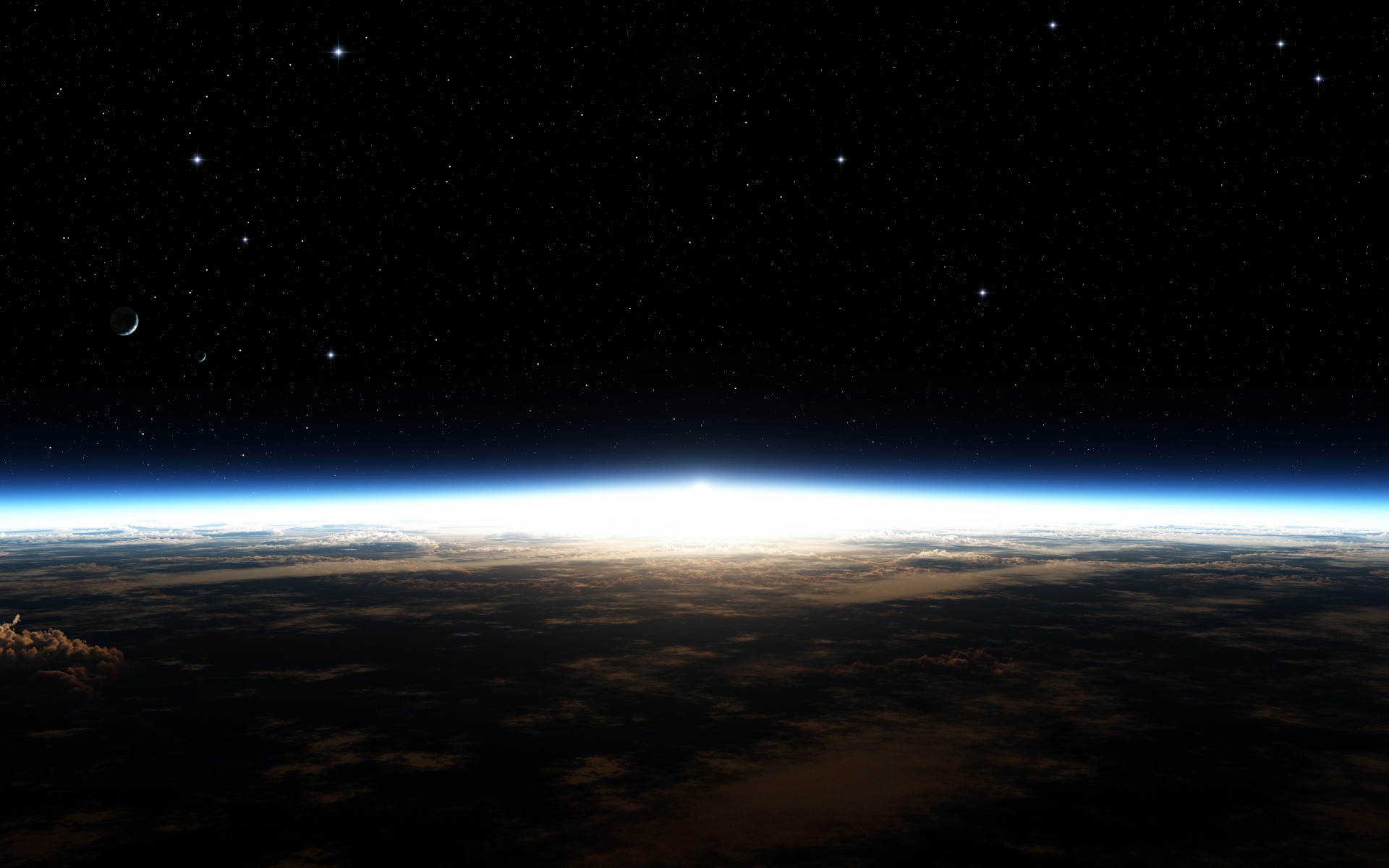搭建博客
基于 Hexo 搭建静态博客网站,使用 ICARUS 主题,并部署在 Github Pages 上。
在 Github 创建网站
在 Github 创建一个带有自己用户名的仓库 username.github.io, 例如 siyouluo.github.io.
然后在该仓库下新建一个 index.html 文件
1 | hello world |
稍等片刻, 即可访问 https://siyouluo.github.io 打开网站。
具体的网址可以在仓库的 Settings -> Pages -> GitHub Pages 页面看到: Your site is live at <some url>.
自定义域名 (可选)
GitHub Pages 提供的域名是用户名后跟着 .github.io, 如果自己有域名, 可以使用自己的域名来访问该网站.
登录自己的域名管理页面 (例如腾讯云域名解析 https://console.dnspod.cn/dns/), 添加两条记录, 其中
@主机的记录值是通过ping siyouluo.github.io显示出来的 ip 地址.主机记录 记录类型 记录值 @ A 185.199.111.153 www CNAME siyouluo.github.io 补充
实际上, 通过 ping 得到的 ip 地址总是在如下四个地址之间变动, 在进行域名解析时可以添加四条A记录, 分别指向四个 ip.
实测中, 至少需要有一条A记录指向如下之一的 ip 地址即可.ping siyouluo.github.io 1
2
3
4185.199.108.153
185.199.109.153
185.199.110.153
185.199.111.153在 Github 仓库
Settings -> Pages -> GitHub Pages: Custom domain填入自己的域名 (例如luosiyou.cn), 并等待域名解析完成后, 勾选[√] Enforce HTTPS, 等待片刻后, 该页面上方将更新网站的地址:Your site is live at https://luosiyou.cn/.此时将发现 Github 仓库下多了一个 CNAME 文件, 事实上我们也可以在仓库中手动添加这个文件来启用自定义域名
CNAME 1
luosiyou.cn
使用 Hexo 搭建网站
参考 Hexo 文档
安装 Git
访问 https://nodejs.org/en/download/ 下载 node.js, 双击 node-v16.18.0-x64.msi 文件安装, 默认下一步, 并勾选
[√] Automatically install the necessary tools.;启动终端运行如下指令, 查看安装是否成功
1
2> node -v
> npm -v运行示例 >folded 1
2
3
4
5
6
7
8
9
10
11
12
13
14
15
16
17
18
19
20
21
22PS C:\Users\siyou> hexo -v
hexo-cli: 4.3.0
os: win32 10.0.22000
node: 16.18.0
v8: 9.4.146.26-node.22
uv: 1.43.0
zlib: 1.2.11
brotli: 1.0.9
ares: 1.18.1
modules: 93
nghttp2: 1.47.0
napi: 8
llhttp: 6.0.10
openssl: 1.1.1q+quic
cldr: 41.0
icu: 71.1
tz: 2022b
unicode: 14.0
ngtcp2: 0.8.1
nghttp3: 0.7.0
PS C:\Users\siyou> npm -v
8.19.2注意
在 Windows Terminal 内可以使用 cmd 或 PowerShell 运行
而在 PowerShell 中执行时, 可能会报错无法加载文件,因为在此系统中禁止执行脚本,此时以管理员身份打开 PowerShell 并修改执行策略即可Windows PowerShell 1
> Set-ExecutionPolicy RemoteSigned
安装 Hexo
1
2> npm install -g hexo-cli
> npm install hexo-deployer-git --save # 用于网站部署建站
执行下列命令,Hexo 将会在指定文件夹中新建所需要的文件。1
2
3> hexo init <folder>
> cd <folder>
> npm install新建完成后,指定文件夹的目录如下:
1
2
3
4
5
6
7
8.
├── _config.yml
├── package.json
├── scaffolds
├── source
| ├── _drafts
| └── _posts
└── themes各文件及文件夹用途可以参考 Hexo 建站
示例
1
2
3
4
5
6
7
8
9
10
11
12
13PS D:\Data> hexo init hexo-icarus-pages
INFO Cloning hexo-starter https://github.com/hexojs/hexo-starter.git
INFO Install dependencies
INFO Start blogging with Hexo!
PS D:\Data> cd .\hexo-icarus-pages\
PS D:\Data\hexo-icarus-pages> npm install
up to date, audited 240 packages in 1s
22 packages are looking for funding
run `npm fund` for details
found 0 vulnerabilities自定义域名 (可选)
如果前面配置了自己的域名, 那么在下一步部署之前, 先在source/文件夹下添加 CNAME 文件,
否则部署上去之后, Github 仓库内本来存在的该文件会被删去, 导致域名解析失效.CNAME 1
luosiyou.cn
修改配置文件
编辑_config.yml配置文件_config.yml 1
2
3
4
5
6# Deployment
## Docs: https://hexo.io/docs/one-command-deployment
deploy:
type: git
repo: https://github.com/siyouluo/siyouluo.github.io.git
branch: master个性化配置
修改_config.yml配置文件中的 title, author, url, permalink 等配置项
具体各配置项含义参考 https://hexo.io/zh-cn/docs/configuration生成博客并部署到 Github Pages
1
2
3
4
5
6
7
8
9> hexo clean # 清除上一次生成的静态网站文件, 可简写为 hexo c
> hexo generate # 生成静态网站, 可简写为 hexo g
# 参考 https://hexo.io/zh-cn/docs/generating
> hexo server # 在本地启动 hexo 服务, 可通过 http://localhost:4000 预览网站,
# 并且修改源文件后刷新浏览器会自动更新页面
# 可简写为 hexo s
# 参考 https://hexo.io/zh-cn/docs/server
> hexo deploy # 将 public/ 文件夹下的静态网站部署到 Github, 可简写为 hexo d
# 参考 https://hexo.io/zh-cn/docs/one-command-deployment创建新的博客文章
初始化站点时, 存在一个默认的source/_posts/hello-world.md文件可以生成第一条博客,
后续如果需要创建新的博客, 使用如下命令.1
> hexo new "My New Post" # 参考 https://hexo.io/zh-cn/docs/writing
在主页中仅显示文章的一部分. 参考 Hexo 文档 >> 标签插件 >> 文章摘要和截断
创建草稿与发布
1
2> hexo new draft <title> # 创建一个草稿
> hexo publish draft <title> # 将草稿发布到 post
使用 ICARUS 主题
- 安装 icarus 主题
1
2> npm install -S hexo-renderer-inferno
> git clone https://github.com/ppoffice/hexo-theme-icarus themes/icarus - 使用 hexo 命令修改主题为 Icarus
1
> hexo config theme icarus
- 生成站点
1
2
3> hexo c
> hexo g
> hexo s - 个性化配置
- 修改
_config.icarus.yml文件, 例如更改其中某些链接, 注释掉一些不需要的组件 - 更换图片:
themes/icarus/source/img/ - 图标: http://www.fontawesome.com.cn/faicons/
- 目录粘性定位: Icarus 主题自定义 >> 目录粘性定位
- 添加 latex 支持: 在
_config.icarus.yml文件中设置mathjax: true
- 修改